Keyboard Layouts and Input Methods
To make Chinese and overseas users configure input methods and keyboard layouts more conveniently, in recent updates, functions and UI interfaces of input methods and keyboard layouts have been integrated and improved. Continue your reading to get a better understanding.
The “Keyboard and Language” module in Control Center manages the system language, keyboard layout, and input method in deepin. You can change their settings there.
System Language: The system language determines the display language of the whole system, including DDE and deepin applications. By switching system languages, the system is shown in another language.
Keyboard Layout: Different keyboard layouts are used around the world, as they are greatly related to users’ countries or languages. Keyboard layout refers to the different layouts of keys or legends on keyboards.
For example, English words can be typed using only 26 keys, while languages with diacritics such as French and German (e.g. Vous-êtes français? Nein, ich komme aus Österreich.) need a special keyboard layout. And most Latin alphabet-based languages rely on keyboard layouts to enter characters.
Input methods: The demand for input methods comes from the limitation of the keyboard. The keyboard was originally designed for English alphabets in the typewriter era. Without software, the keyboard with around one hundred keys cannot meet the input needs of Chinese or other ideographic languages. Most of the current input methods are designed for Chinese, Korean, and Japanese.
There are tens of thousands of Chinese characters. Whether you use Wubi, Zhuyin, or Pinyin, you must use a conversion system to input Chinese characters. Korean uses a lot of Hangeul. Although Hangul is an alphabetic system, it has a unique combination of letters and also requires a conversion system. Moreover, Korean has many loanwords from Chinese characters, and occasionally it is necessary to use Chinese characters to distinguish homophones. Japanese uses Hiragana, Katakana and Kanji. There are more than 2,000 commonly used Chinese characters in Japanese, which also need a conversion system before input. Except for these three languages, it is not common to use input methods in other languages.
Relationships between system languages, keyboard layouts, and input methods in deepin:
System language modification changes the display language of the entire system. Keyboard layout options manage your keyboard layout on the system layer, but if the input method framework (fcitx) exists, the keyboard layout settings will be invalid. Input method (fcitx): When fcitx exists, the input method framework takes the highest priority and plays a decisive role in the input method and keyboard layout of the entire operating system. Bugs encountered:
The relationship between input methods and keyboard layouts was not clear. After adding a keyboard layout, users cannot switch to it due to the input method (fcitx). Pressing the shortcuts for switching keyboard layouts did not take effect. After adding a keyboard layout to the input method and switching keyboard layouts, the keyboard layout shown in the Dock did not follow the change. What did we optimize?
We have taken different optimization for two scenarios: users who use and do not use the input method (fcitx), so that both of them can use input methods and keyboard layouts conveniently.
When the input method (fcitx) is needed:
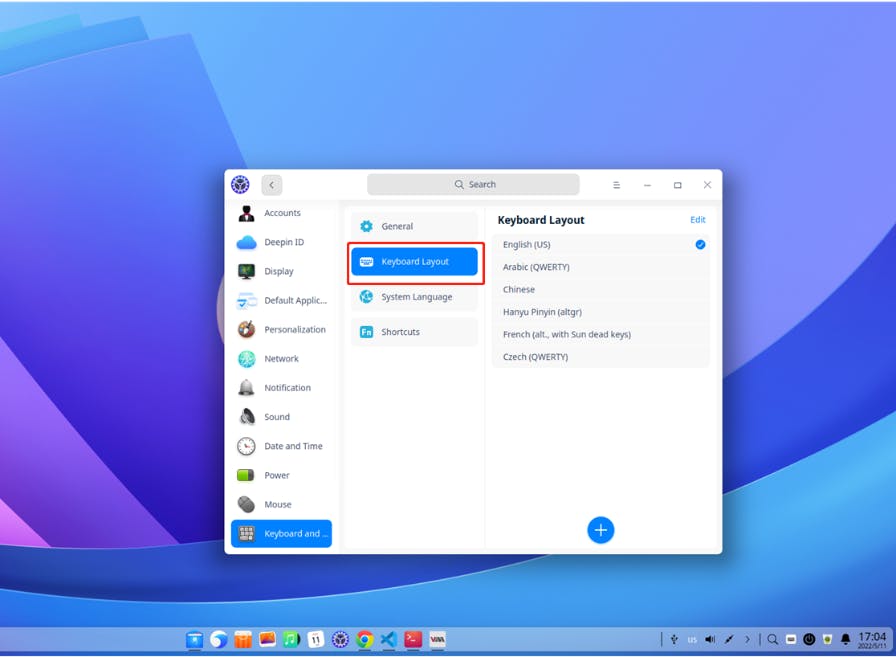
citx is enabled by default in deepin. In the new version, we block the keyboard layout entry, support adding and deleting keyboard layouts in input methods and using the fcitx shortcuts Ctrl+Shift to synchronously switch input methods and keyboard layouts, and the keyboard layout shown in the Dock changes at the same time.
In this way, input methods and keyboard layouts will not coexist, and keyboard layouts will be displayed correctly when the fcitx is switched.
When the input method (fcitx) is not needed:
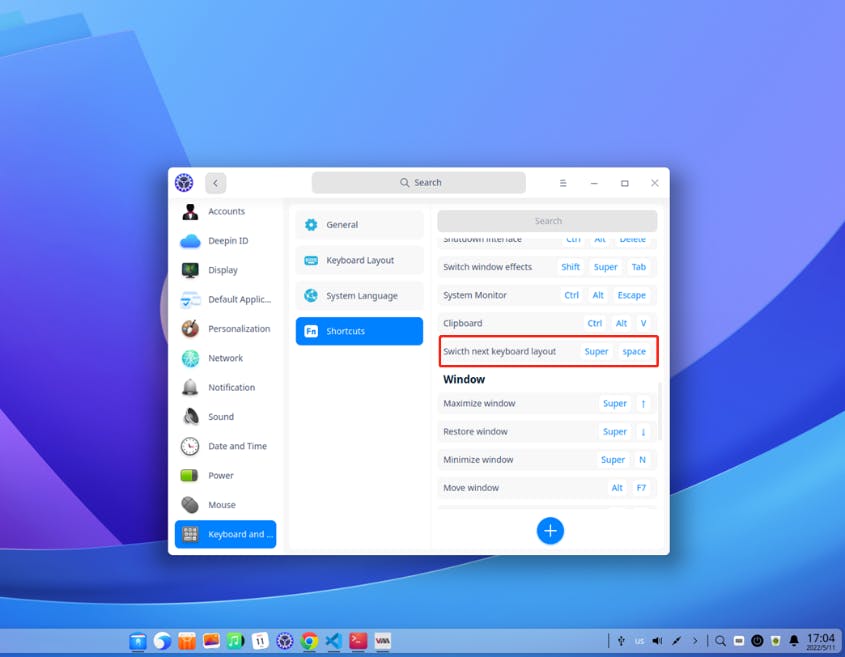
If you do not need the input method (fcitx), you can uninstall the pre-installed fcitx. After the uninstallation, the keyboard layout entry will be shown in the Control Center, and you can add or change keyboard layouts there.
After fcitx is uninstalled, in Keyboard and Language — Shortcuts, you will find the system-level shortcuts “Super+Space” for switching keyboard layouts.